Create a list report of Expired Prepaids for a specific date range. If using Agreement Dates, select specific date for a starting Agreement Date to assist with focusing on certain Customer accounts.
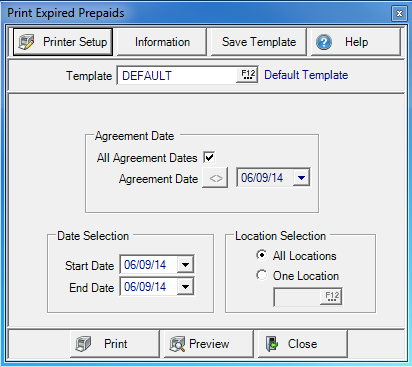
Create Your Report
Use the Agreement Date section to retain the default of All Agreement Dates. Remove the check mark to enter an alternate agreement date using the available calendar or enter using the mm/dd/yy date format. Choose one of the available operator  listed to indicate how the date should be used by clicking on it.
listed to indicate how the date should be used by clicking on it.
- Greater than or equal to
- Less than or equal to
- Equal to
- Not equal to
In Date Selection create a Date Range by entering,
- Start Date- Enter a Start Date using the drop down calendar or enter using the mm/dd/yy date format.
- End Date- Enter an End Date using the drop down calendar or enter using the mm/dd/yy date format.
All Locations selected by default in Location Selection. Select One Location and enter a Site ID or select F12 to search.
Select Preview to view the report onscreen.
Select Print to send the report directly to the default printer.
Understanding Your Report
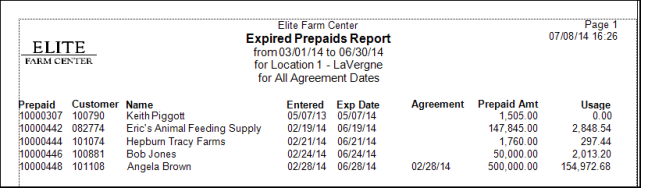
The Prepaid ID is displayed.
CustomerID and Customer Name from the expired prepaid is listed.
Entered displayed date the Prepaid was entered and Exp Date indicates the Expiration Date on the Prepaid.
Any Agreement date entered on the Prepaid.
Prepaid Amt is the original amount of the Prepaid.
Usage indicates the amount of the Prepaid used to settle transactions.